How To Post To Medium Without The Tedium
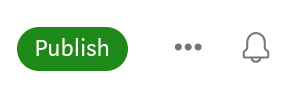
You’ve got a Markdown build pipeline and you wanna publish to Medium without the tedium!
If you wanna publish a chosen article to Medium, not an entire static site, this how to is for you.
“Release is an explicit human decision!”, you say? Then make it an explicit choice.
This approach uses a Github Deploy Workflow. Its triggered manually with one input param: the markdown file to publish.
The result is a new draft story in your Medium account.
You’ll need
- a free Github account
- a free Medium account
- markdown content stored in a git repository
That’s it!
Tip: Check your markdown for spelling, style and broken links with a docs as code build pipeline.
1. Get Your Medium Integration Token
Go to your Medium Security Settings Page -> Integration Tokens
In Description, put “github post to medium action”.
Click “Get token”.
Copy the token.

2. Put The Medium Integration Token In Github Secrets
In the Github repository, go to Settings -> Secrets and variables -> Actions.
Click New Repository Secret.
Name the secret MEDIUM_INTEGRATION_TOKEN. We’ll use this in the next step.
Paste the integration token you got from Medium.

3. Create A Docs As Code Deploy Workflow
Checkout the git repository containing your markdown content.
Create a new github workflow called medium.yml in a .github/workflows folder.
Paste the follow yaml and remember to read it!:
name: Medium
on:
workflow_dispatch:
inputs:
file:
description: 'Markdown file to publish'
required: true
type: string
default: 'content/blog/hello-world/index.md'
jobs:
post-to-medium:
name: Post to Medium
runs-on: ubuntu-latest
steps:
- name: Check Out Source
uses: actions/checkout@v3
- name: Create Medium Post
uses: philips-software/post-to-medium-action@v0.6.0
with:
integration_token: "${{ secrets.MEDIUM_INTEGRATION_TOKEN }}"
file: "${{ inputs.file }}"
content_format: "markdown"
notify_followers: "false"
license: "cc-40-by"
publish_status: "draft"
parse_frontmatter: "true"
Note: here I’m using the Post to Medium GitHub Action which is a great open source Github Action, It supports parsing markdown frontmatter to get title and tags automatically for your article. Special mention and thank you to creator and maintainer, @Brend Smits.
4. Push The Medium Workflow To Github
Add, commit and push the workflow to Github.
Example:
$ git add .github/workflow/medium.yml
$ git commit -m 'add publish to medium workflow'
[.github/workflow/medium.yml 5b3a75c] add publish to medium workflow
1 file changed, 4 insertions(+), 3 deletions(-)
$ git push
Enumerating objects: 17, done.
Counting objects: 100% (17/17), done.
Delta compression using up to 16 threads
Compressing objects: 100% (12/12), done.
Writing objects: 100% (12/12), 1.02 KiB | 1.02 MiB/s, done.
Total 12 (delta 10), reused 0 (delta 0), pack-reused 0
remote: Resolving deltas: 100% (10/10), completed with 5 local objects.
To github.com:doughgle/doughgle.github.io.git
405e2b3..5b4633e how-to-create-a-docs-as-code-deployment-pipeline -> how-to-create-a-docs-as-code-deployment-pipeline
To see it, navigate to the repo on github.com -> Actions -> left panel Medium

5. Test It
Here’s test.md. Its stored in this example docs as code repo in the content folder:
---
title: "Test Publish Medium Article With Local Images"
date: 2023-03-28T21:57:45+08:00
publishdate: 2023-02-20T21:57:45+08:00
tags: ['docs-as-code', 'deployment', 'medium']
---
Test Publish Medium Article With Local Images

It has a markdown frontmatter (between the dash delimiters) and references an image found locally in the same folder of the git repository.
Go to the Github repo -> Actions -> Medium Workflow.
Click Run workflow and specify the repository path of the markdown file you wanna publish.

For example, to publish test.md from the contents directory in the root of the repo, specify content/test.md.

7. Review Draft
Go to Medium -> Stories -> Drafts to see the draft.
When you’re happy with the drafts, you can change publish_status to public.

8. Click Publish

You’re done.
Kettle on, lean back on <= 2 chair legs, where hands behind head == 2 😉️.
Thank you for reading this article right to the end. If you enjoyed it and if you think others can benefit, please like and share. Or if you foresee a problem, have an alternative solution, or you just wanna share some comments to improve the usefulness of this article, I’d appreciate your feedback. Reach me on LinkedIn, or Medium.
