How to Enable HDMI on Thinkpad X1 Extreme Gen 4
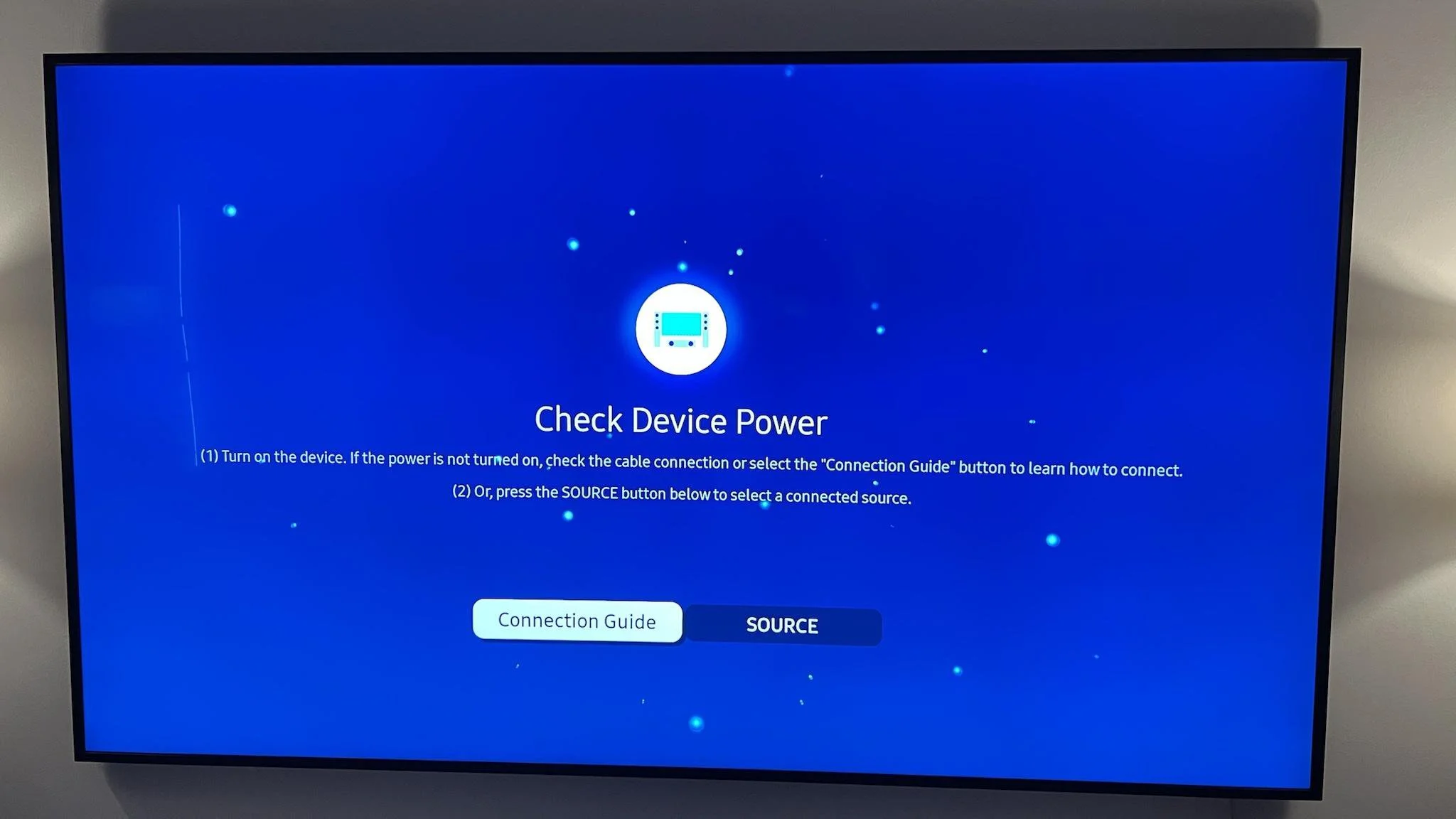
You’re running Ubuntu on a Thinkpad X1 Extreme (Gen 4). You wanna use HDMI, but the TV or monitor says something like “Check Device Power”.
1. Check the hardware details
List Video Devices
The Thinkpad X1 Extreme Gen 4 has two video devices: nVidia GeForce RTX 3050 Ti Mobile and Intel TigerLake-H GT1 UHD Graphics.
If you need to reassure yourself, its a Ubuntu Certified Laptop.
You can list video devices like this (no real need for sudo):
$ lshw -C video
*-display
description: VGA compatible controller
product: NVIDIA Corporation
vendor: NVIDIA Corporation
physical id: 0
bus info: pci@0000:01:00.0
version: a1
width: 64 bits
clock: 33MHz
capabilities: vga_controller bus_master cap_list rom
configuration: driver=nouveau latency=0
resources: iomemory:600-5ff iomemory:610-60f irq:201 memory:9d000000-9dffffff memory:6000000000-60ffffffff memory:6100000000-6101ffffff ioport:3000(size=128) memory:9e080000-9e0fffff
*-display
description: VGA compatible controller
product: Intel Corporation
vendor: Intel Corporation
physical id: 2
bus info: pci@0000:00:02.0
version: 01
width: 64 bits
clock: 33MHz
capabilities: vga_controller bus_master cap_list rom
configuration: driver=i915 latency=0
resources: iomemory:610-60f iomemory:400-3ff irq:202 memory:614c000000-614cffffff memory:4000000000-400fffffff ioport:4000(size=64) memory:c0000-dffff memory:4010000000-4016ffffff memory:4020000000-40ffffffff
For the nVidia device, notice the driver in the configuration: section. The nVidia hardware connects to the HDMI port on the laptop and the driver and version makes a difference.
List Monitors
xrandr can tell you which monitors (or TVs) are connected.
$ xrandr --listmonitors
Monitors: 2
0: +*eDP-1 1920/344x1200/215+0+0 eDP-1
1: +DVI-I-2-1 1920/527x1080/296+1920+120 DVI-I-2-1
Here, I have an external monitor connected through a docking station. That uses the DisplayLink driver. That was another troubleshooting journey that deserves its own how to guide!
2. Check which Video Driver is Loaded
$ lsmod | grep vid
uvcvideo 106496 0
videobuf2_vmalloc 20480 1 uvcvideo
videobuf2_memops 20480 1 videobuf2_vmalloc
videobuf2_v4l2 32768 1 uvcvideo
videobuf2_common 61440 4 videobuf2_vmalloc,videobuf2_v4l2,uvcvideo,videobuf2_memops
videodev 237568 3 videobuf2_v4l2,uvcvideo,videobuf2_common
mc 57344 5 videodev,snd_usb_audio,videobuf2_v4l2,uvcvideo,videobuf2_common
video 53248 3 thinkpad_acpi,i915,nouveau
If nouveau is loaded, Ubuntu Settings -> Displays may detect the HDMI display, but its too laggy to use! I tried Join, Mirror and Single display, but I wasn’t able to find a resolution that worked.
3. Check which Video Driver is Recommended
Following this excellent nVidia drivers on Ubuntu guide, I found its simple to use the ubuntu-drivers utility.
$ ubuntu-drivers devices
== /sys/devices/pci0000:00/0000:00:01.0/0000:01:00.0 ==
modalias : pci:v000010DEd000025A0sv000017AAsd000022E4bc03sc00i00
vendor : NVIDIA Corporation
driver : nvidia-driver-525 - distro non-free
driver : nvidia-driver-525-open - distro non-free recommended
driver : nvidia-driver-515 - distro non-free
driver : nvidia-driver-510 - distro non-free
driver : nvidia-driver-470-server - distro non-free
driver : nvidia-driver-515-server - distro non-free
driver : nvidia-driver-515-open - distro non-free
driver : xserver-xorg-video-nouveau - distro free builtin
== /sys/devices/virtual/dmi/id ==
modalias : dmi:bvnLENOVO:bvrN40ET33W(1.15):bd02/24/2022:br1.15:efr1.15:svnLENOVO:pn20Y5000PSG:pvrThinkPadX1ExtremeGen4i:rvnLENOVO:rn20Y5000PSG:rvrSDK0J40697WIN:cvnLENOVO:ct10:cvrNone:skuLENOVO_MT_20Y5_BU_Think_FM_ThinkPadX1ExtremeGen4i:
driver : oem-sutton.simon-baba-meta - third-party free
It lists the compatible drivers and highlights the recommended driver.
4. Install the Recommended Driver
$ sudo ubuntu-drivers autoinstall
Output of ubuntu-drivers autoinstall
[sudo] password for dough:
Reading package lists... Done
Building dependency tree
Reading state information... Done
The following packages were automatically installed and are no longer required:
libcgi-fast-perl libcgi-pm-perl libfcgi-perl libhtml-tagcloud-perl libhttp-server-simple-perl libsass1
Use 'sudo apt autoremove' to remove them.
The following additional packages will be installed:
nvidia-compute-utils-525 nvidia-kernel-common-525 nvidia-kernel-source-525-open nvidia-prime nvidia-settings nvidia-utils-525
Suggested packages:
nvidia-driver-525
The following NEW packages will be installed:
nvidia-compute-utils-525 nvidia-dkms-525-open nvidia-driver-525-open nvidia-kernel-common-525 nvidia-kernel-source-525-open nvidia-prime nvidia-settings nvidia-utils-525
0 upgraded, 8 newly installed, 0 to remove and 52 not upgraded.
Need to get 0 B/45.6 MB of archives.
After this operation, 84.4 MB of additional disk space will be used.
Selecting previously unselected package nvidia-compute-utils-525.
(Reading database ... 430983 files and directories currently installed.)
Preparing to unpack .../0-nvidia-compute-utils-525_525.60.11-0ubuntu0.20.04.2_amd64.deb ...
Unpacking nvidia-compute-utils-525 (525.60.11-0ubuntu0.20.04.2) ...
Selecting previously unselected package nvidia-kernel-source-525-open.
Preparing to unpack .../1-nvidia-kernel-source-525-open_525.60.11-0ubuntu0.20.04.2_amd64.deb ...
Unpacking nvidia-kernel-source-525-open (525.60.11-0ubuntu0.20.04.2) ...
Selecting previously unselected package nvidia-kernel-common-525.
Preparing to unpack .../2-nvidia-kernel-common-525_525.60.11-0ubuntu0.20.04.2_amd64.deb ...
Unpacking nvidia-kernel-common-525 (525.60.11-0ubuntu0.20.04.2) ...
Selecting previously unselected package nvidia-dkms-525-open.
Preparing to unpack .../3-nvidia-dkms-525-open_525.60.11-0ubuntu0.20.04.2_amd64.deb ...
Unpacking nvidia-dkms-525-open (525.60.11-0ubuntu0.20.04.2) ...
Selecting previously unselected package nvidia-utils-525.
Preparing to unpack .../4-nvidia-utils-525_525.60.11-0ubuntu0.20.04.2_amd64.deb ...
Unpacking nvidia-utils-525 (525.60.11-0ubuntu0.20.04.2) ...
Selecting previously unselected package nvidia-driver-525-open.
Preparing to unpack .../5-nvidia-driver-525-open_525.60.11-0ubuntu0.20.04.2_amd64.deb ...
Unpacking nvidia-driver-525-open (525.60.11-0ubuntu0.20.04.2) ...
Selecting previously unselected package nvidia-prime.
Preparing to unpack .../6-nvidia-prime_0.8.16~0.20.04.2_all.deb ...
Unpacking nvidia-prime (0.8.16~0.20.04.2) ...
Selecting previously unselected package nvidia-settings.
Preparing to unpack .../7-nvidia-settings_470.57.01-0ubuntu0.20.04.3_amd64.deb ...
Unpacking nvidia-settings (470.57.01-0ubuntu0.20.04.3) ...
Setting up nvidia-utils-525 (525.60.11-0ubuntu0.20.04.2) ...
Setting up nvidia-compute-utils-525 (525.60.11-0ubuntu0.20.04.2) ...
Warning: The home dir /nonexistent you specified can't be accessed: No such file or directory
Adding system user `nvidia-persistenced' (UID 127) ...
Adding new group `nvidia-persistenced' (GID 135) ...
Adding new user `nvidia-persistenced' (UID 127) with group `nvidia-persistenced' ...
Not creating home directory `/nonexistent'.
Setting up nvidia-prime (0.8.16~0.20.04.2) ...
Setting up nvidia-kernel-source-525-open (525.60.11-0ubuntu0.20.04.2) ...
Setting up nvidia-kernel-common-525 (525.60.11-0ubuntu0.20.04.2) ...
update-initramfs: deferring update (trigger activated)
update-initramfs: Generating /boot/initrd.img-5.14.0-1054-oem
I: The initramfs will attempt to resume from /dev/nvme1n1p8
I: (UUID=cebc6c38-5df2-49f4-96aa-2a186bcebe38)
I: Set the RESUME variable to override this.
Created symlink /etc/systemd/system/systemd-hibernate.service.wants/nvidia-hibernate.service → /lib/systemd/system/nvidia-hibernate.service.
Created symlink /etc/systemd/system/systemd-suspend.service.wants/nvidia-resume.service → /lib/systemd/system/nvidia-resume.service.
Created symlink /etc/systemd/system/systemd-hibernate.service.wants/nvidia-resume.service → /lib/systemd/system/nvidia-resume.service.
Created symlink /etc/systemd/system/systemd-suspend.service.wants/nvidia-suspend.service → /lib/systemd/system/nvidia-suspend.service.
Setting up nvidia-settings (470.57.01-0ubuntu0.20.04.3) ...
Setting up nvidia-dkms-525-open (525.60.11-0ubuntu0.20.04.2) ...
update-initramfs: deferring update (trigger activated)
update-initramfs: Generating /boot/initrd.img-5.14.0-1054-oem
I: The initramfs will attempt to resume from /dev/nvme1n1p8
I: (UUID=cebc6c38-5df2-49f4-96aa-2a186bcebe38)
I: Set the RESUME variable to override this.
INFO:Enable nvidia
DEBUG:Parsing /usr/share/ubuntu-drivers-common/quirks/dell_latitude
DEBUG:Parsing /usr/share/ubuntu-drivers-common/quirks/lenovo_thinkpad
DEBUG:Parsing /usr/share/ubuntu-drivers-common/quirks/put_your_quirks_here
Loading new nvidia-525.60.11 DKMS files...
Building for 5.14.0-1054-oem 5.15.0-56-generic
Building for architecture x86_64
Building initial module for 5.14.0-1054-oem
Secure Boot not enabled on this system.
Done.
nvidia.ko:
Running module version sanity check.
- Original module
- No original module exists within this kernel
- Installation
- Installing to /lib/modules/5.14.0-1054-oem/updates/dkms/
nvidia-modeset.ko:
Running module version sanity check.
- Original module
- No original module exists within this kernel
- Installation
- Installing to /lib/modules/5.14.0-1054-oem/updates/dkms/
nvidia-drm.ko:
Running module version sanity check.
- Original module
- No original module exists within this kernel
- Installation
- Installing to /lib/modules/5.14.0-1054-oem/updates/dkms/
nvidia-uvm.ko:
Running module version sanity check.
- Original module
- No original module exists within this kernel
- Installation
- Installing to /lib/modules/5.14.0-1054-oem/updates/dkms/
nvidia-peermem.ko:
Running module version sanity check.
- Original module
- No original module exists within this kernel
- Installation
- Installing to /lib/modules/5.14.0-1054-oem/updates/dkms/
depmod...
DKMS: install completed.
Building initial module for 5.15.0-56-generic
Secure Boot not enabled on this system.
Done.
nvidia.ko:
Running module version sanity check.
- Original module
- No original module exists within this kernel
- Installation
- Installing to /lib/modules/5.15.0-56-generic/updates/dkms/
nvidia-modeset.ko:
Running module version sanity check.
- Original module
- No original module exists within this kernel
- Installation
- Installing to /lib/modules/5.15.0-56-generic/updates/dkms/
nvidia-drm.ko:
Running module version sanity check.
- Original module
- No original module exists within this kernel
- Installation
- Installing to /lib/modules/5.15.0-56-generic/updates/dkms/
nvidia-uvm.ko:
Running module version sanity check.
- Original module
- No original module exists within this kernel
- Installation
- Installing to /lib/modules/5.15.0-56-generic/updates/dkms/
nvidia-peermem.ko:
Running module version sanity check.
- Original module
- No original module exists within this kernel
- Installation
- Installing to /lib/modules/5.15.0-56-generic/updates/dkms/
depmod...
DKMS: install completed.
Setting up nvidia-driver-525-open (525.60.11-0ubuntu0.20.04.2) ...
Processing triggers for mime-support (3.64ubuntu1) ...
Processing triggers for gnome-menus (3.36.0-1ubuntu1) ...
Processing triggers for libc-bin (2.31-0ubuntu9.9) ...
Processing triggers for man-db (2.9.1-1) ...
Processing triggers for desktop-file-utils (0.24-1ubuntu3) ...
Processing triggers for initramfs-tools (0.136ubuntu6.7) ...
update-initramfs: Generating /boot/initrd.img-5.15.0-56-generic
I: The initramfs will attempt to resume from /dev/nvme1n1p8
I: (UUID=cebc6c38-5df2-49f4-96aa-2a186bcebe38)
I: Set the RESUME variable to override this.
Trying to select the on-demand PRIME profile
Info: selecting the on-demand profile
Writing /lib/modprobe.d/nvidia-runtimepm.conf
Updating the initramfs. Please wait for the operation to complete:
Done
Note that the driver is installed into /lib/modules for one or more versions of the kernel and an initramfs image is updated.
You can check the kernel revision that’s currently running with:
$ uname -r
5.14.0-1054-oem
And the initramfs images on the system with:
$ ll -lrt /boot/initrd.img*
-rw-r--r-- 1 root root 69290227 Aug 29 03:36 /boot/initrd.img-5.13.0-52-generic
-rw-r--r-- 1 root root 57521708 Aug 29 03:36 /boot/initrd.img-5.4.0-104-generic
-rw-r--r-- 1 root root 57521719 Aug 29 03:36 /boot/initrd.img-5.4.0-100-generic
-rw-r--r-- 1 root root 57519017 Aug 29 03:37 /boot/initrd.img-5.4.0-99-generic
lrwxrwxrwx 1 root root 28 Dec 4 06:30 /boot/initrd.img.old -> initrd.img-5.15.0-56-generic
lrwxrwxrwx 1 root root 28 Dec 4 06:30 /boot/initrd.img -> initrd.img-5.4.0-135-generic
-rw-r--r-- 1 root root 57506534 Dec 4 06:30 /boot/initrd.img-5.4.0-135-generic
-rw-r--r-- 1 root root 64417152 Dec 6 13:21 /boot/initrd.img-5.14.0-1054-oem
-rw-r--r-- 1 root root 74635959 Dec 6 13:22 /boot/initrd.img-5.15.0-56-generic
5. Reboot the System
After installing, reboot:
$ sudo reboot
6. Verify the nVidia Driver is Loaded
List the kernel modules that are loaded. For the video driver, nouveau should be absent. nvidia should be loaded instead. You can’t have both loaded.
$ lsmod | grep vid
nvidia_uvm 1249280 0
nvidia_drm 61440 0
nvidia_modeset 1359872 1 nvidia_drm
uvcvideo 106496 0
videobuf2_vmalloc 20480 1 uvcvideo
videobuf2_memops 20480 1 videobuf2_vmalloc
videobuf2_v4l2 32768 1 uvcvideo
videobuf2_common 61440 4 videobuf2_vmalloc,videobuf2_v4l2,uvcvideo,videobuf2_memops
nvidia 5910528 8 nvidia_uvm,nvidia_modeset
videodev 237568 3 videobuf2_v4l2,uvcvideo,videobuf2_common
mc 57344 5 videodev,snd_usb_audio,videobuf2_v4l2,uvcvideo,videobuf2_common
drm_kms_helper 258048 3 evdi,nvidia_drm,i915
drm 557056 32 drm_kms_helper,evdi,nvidia,nvidia_drm,i915,ttm
video 53248 2 thinkpad_acpi,i915
You can dig deeper on the module info with modinfo:
$ modinfo nvidia
filename: /lib/modules/5.14.0-1054-oem/updates/dkms/nvidia.ko
firmware: nvidia/525.60.11/gsp_tu10x.bin
firmware: nvidia/525.60.11/gsp_ad10x.bin
import_ns: DMA_BUF
alias: char-major-195-*
version: 525.60.11
supported: external
license: Dual MIT/GPL
Here we can see the driver is the open source under MIT/GPL license and version 525.60.11. The Open GPU Kernel Modules source code can be found here.
Alternatively, you can launch the Additional Drivers settings:

7. Verify the nVidia Driver is Working
The driver may be loaded, but is it working correctly? Open the nVidia settings in read-only mode (i.e. non-sudo)
$ nvidia-settings
ERROR: A query to find an object was unsuccessful
ERROR: Unable to load info from any available system
(nvidia-settings:9747): GLib-GObject-CRITICAL **: 13:54:16.126: g_object_unref: assertion 'G_IS_OBJECT (object)' failed
** Message: 13:54:16.128: PRIME: Requires offloading
** Message: 13:54:16.128: PRIME: is it supported? yes
** Message: 13:54:16.145: PRIME: Usage: /usr/bin/prime-select nvidia|intel|on-demand|query
** Message: 13:54:16.145: PRIME: on-demand mode: "1"
** Message: 13:54:16.145: PRIME: is "on-demand" mode supported? yes
The errors are a sign that the driver isn’t working correctly with the system’s nVidia chip.
Analysing /var/log/syslog, we can see the following error message:
Dec 6 13:40:49 k3yl0gger kernel: [ 7.039628] NVRM: loading NVIDIA UNIX Open Kernel Module for x86_64 525.60.11 Release Build (dvs-builder@U16-T01-9-2) Wed Nov 23 23:04:11 UTC 2022
Dec 6 13:40:49 k3yl0gger kernel: [ 7.101947] NVRM objClInitPcieChipset: *** Chipset Setup Function Error!
Dec 6 13:40:49 k3yl0gger kernel: [ 9.062105] NVRM: Open nvidia.ko is only ready for use on Data Center GPUs.
Dec 6 13:40:49 k3yl0gger kernel: [ 9.062106] NVRM: To force use of Open nvidia.ko on other GPUs, see the
Dec 6 13:40:49 k3yl0gger kernel: [ 9.062107] NVRM: 'OpenRmEnableUnsupportedGpus' kernel module parameter described
Dec 6 13:40:49 k3yl0gger kernel: [ 9.062107] NVRM: in the README.
The message is saying that the open nvidia.ko (v 525.60.11) only support data centre GPUs and other GPUs are unsupported. It also says you can enable unsupported GPUs and refers to the driver README.
For our case, ubuntu-drivers recommended it and the Compatible GPUs section of the README says that
GeForce RTX 3050 Ti Mobile (PCI Device ID: 25a0) is indeed compatible.
8. Enable Unsupported GPUs
Change to root user and create the nvidia.conf modprobe configuration file:
$ sudo su
# echo 'options nvidia NVreg_OpenRmEnableUnsupportedGpus=1' > /etc/modprobe.d/nvidia.conf
Reboot
$ sudo reboot
Now open nvidia-settings (in read-only mode) from the command line:
$ nvidia-settings
(nvidia-settings:82004): GLib-GObject-CRITICAL **: 14:58:55.302: g_object_unref: assertion 'G_IS_OBJECT (object)' failed
ERROR: nvidia-settings could not find the registry key file or the X server is not accessible. This file should have been installed along with this driver at
/usr/share/nvidia/nvidia-application-profiles-key-documentation. The application profiles will continue to work, but values cannot be prepopulated or validated, and will not be listed in the help text.
Please see the README for possible values and descriptions.
Or alternatively from the launcher “NVIDIA X Server Settings”:

If you can see the “GPU 0” and stats, you’re done.
Now connect your HDMI device and go to Settings -> Displays to configure the resolution and layout.

Troubleshooting
Blank screen after booting Ubuntu
This may happen if the wrong nVidia driver or version is installed.
- Boot to recovery mode.
- Enable networking.
- Drop to root shell.
- Check if nVidia driver is loaded
lsmod | grep nvidia - Uninstall purge nVidia packages.
- Reboot
- Plug HDMI cable
- Mirror display
Refer to steps from this guide
